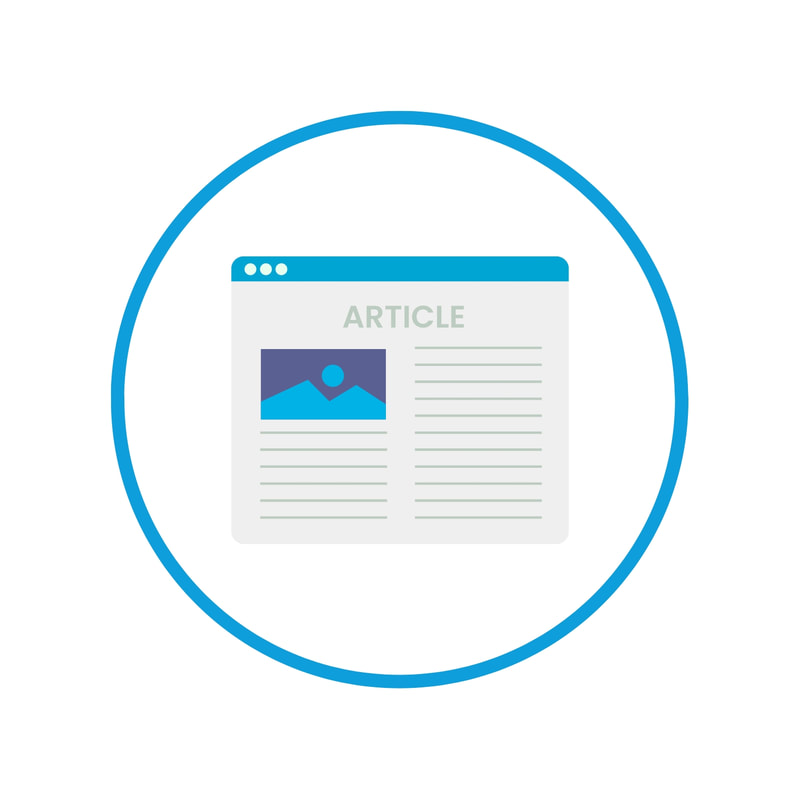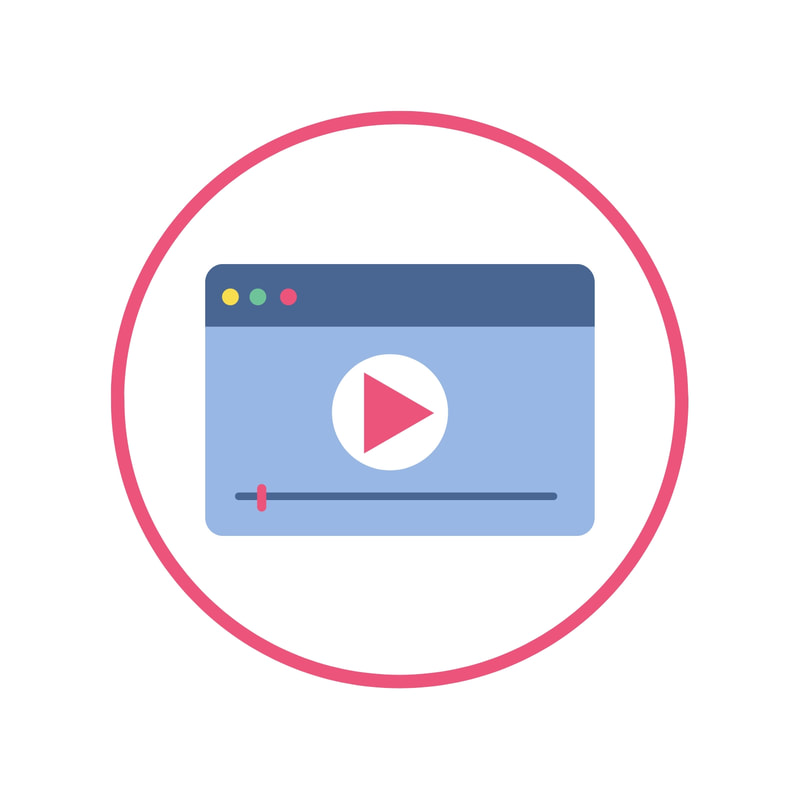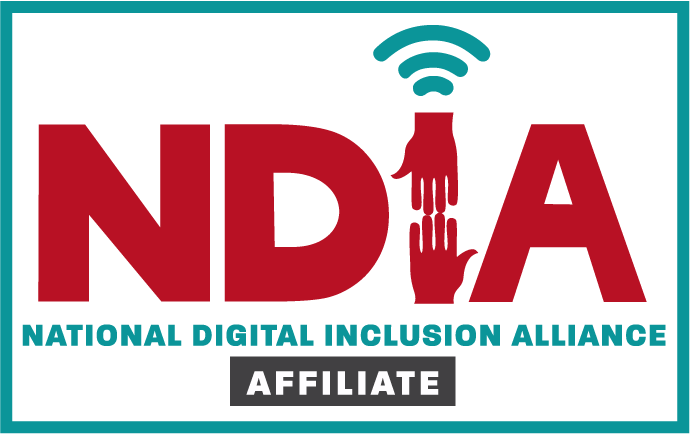In the resources below:
|
Connecting to the Internet
To connect to the internet on a Chromebook, click on the network icon in the bottom-right corner of the screen, select a Wi-Fi network from the list, and enter a password if prompted. For more information on internet resources, check out the links below.
|
|
Common Internet Browsers
A web browser is a type of software you use to visit websites and look at things like articles, pictures, and videos on the internet. Some of the more popular web browsers include: Google Chrome, Internet Explorer, and Mozilla Firefox.
|
|
Secure vs. Unsecure Domains
A URL (Uniform Resource Locator) is the address used to find a resource, like a website or a file, on the internet. It typically starts with "http://" or "https://" followed by the domain name (e.g., www.example.com) and additional path information if necessary. For more on top-level domains and URLs, read the article and watch the video below.
|
|
Browser Security & Settings
You can control your privacy preferences, block pop-ups, manage cookies, and configure permissions for websites, enhancing online safety and protecting against potential threats.
|
|
Recognizing Phishing & Unsecure Websites
Recognizing phishing or spam websites involves checking for suspicious URLs, verifying the site's security with "https://" and the padlock icon, scrutinizing for misspellings or unusual domain names, and being cautious of unsolicited emails or links requesting personal information.
|
|
Address Bar & Browser Tools
The address bar is the text field in a web browser where you can type in the URL (web address) of the website you want to visit. Learn how to use the address bar, tabbed browsing, navigation buttons, bookmarks, and more in these tutorials.
|
|
Searching the Internet with Clear Parameters
Searching for information online is an important digital literacy skill. You can use internet search parameters, or specific instructions or filters, to refine search results (ex. adding quotation marks for exact phrases, using minus signs to exclude certain terms, etc.).
|
|
Working with Multiple Tabs and Windows
Having multiple tabs in your browser helps you do different things at the same time, making it easier to switch between websites and keep everything organized on your screen.
|
|
Interacting with Websites
When you are on a website, you might find links to additional content, pop-up windows, and links to download or upload content.
|
|
Filling Out Online Forms
These tutorials and activities will help you practice completing online forms, like surveys, job applications, and more.
|
TGH Programs |