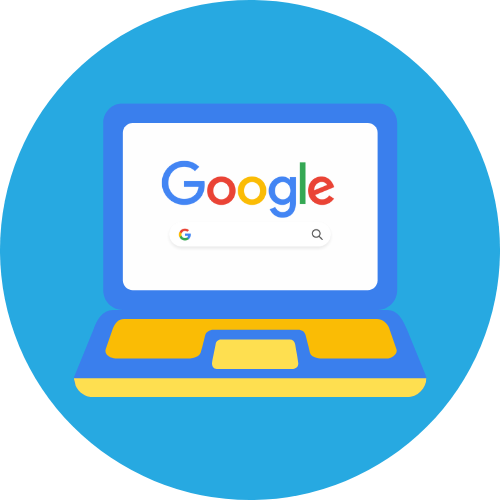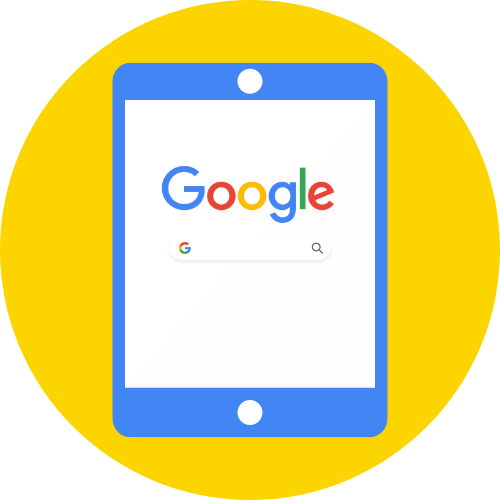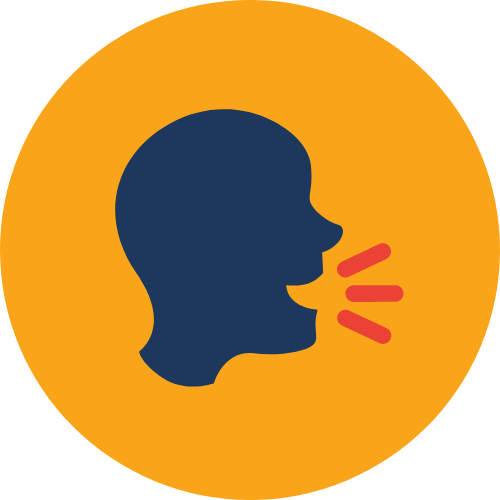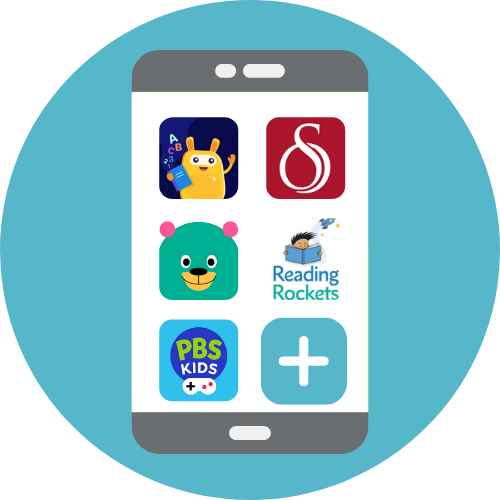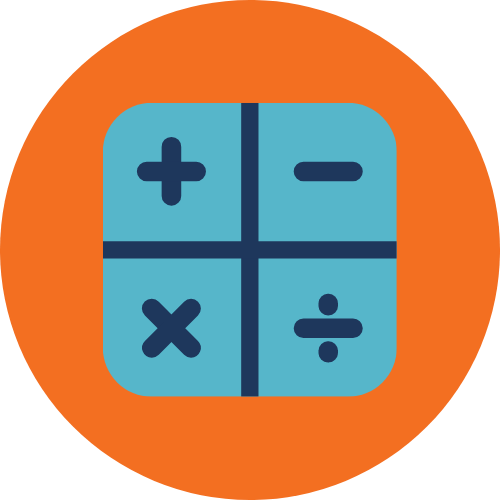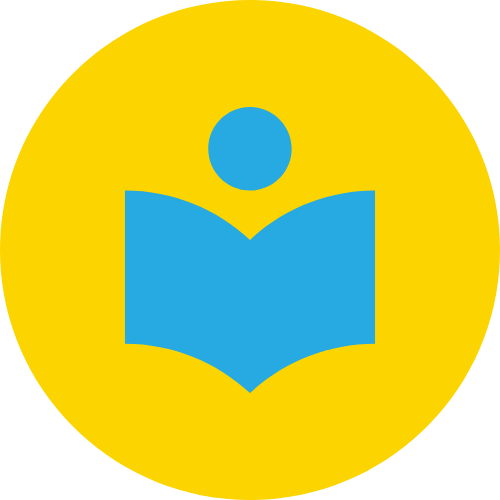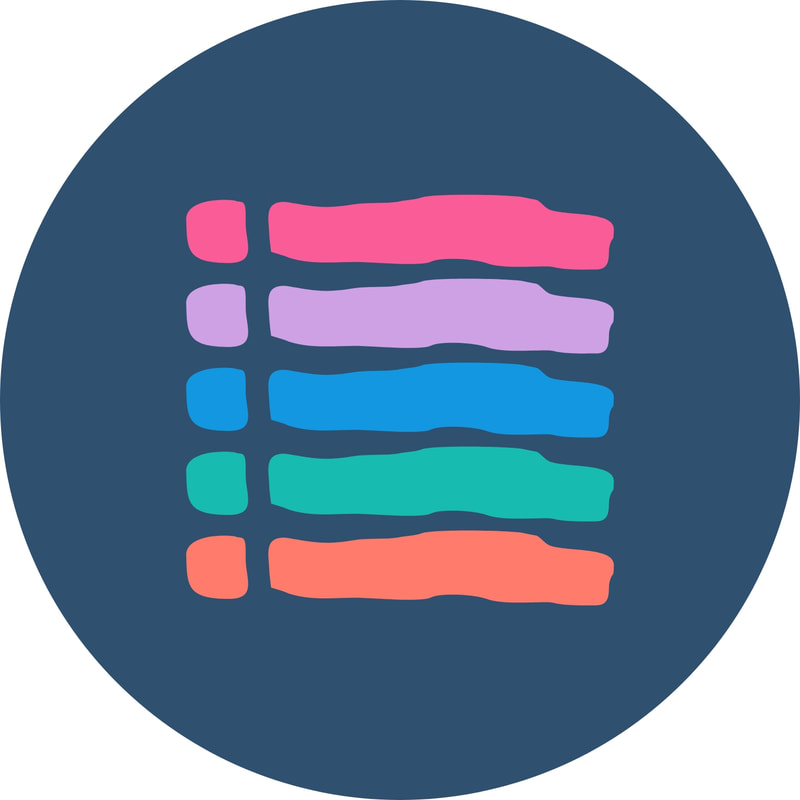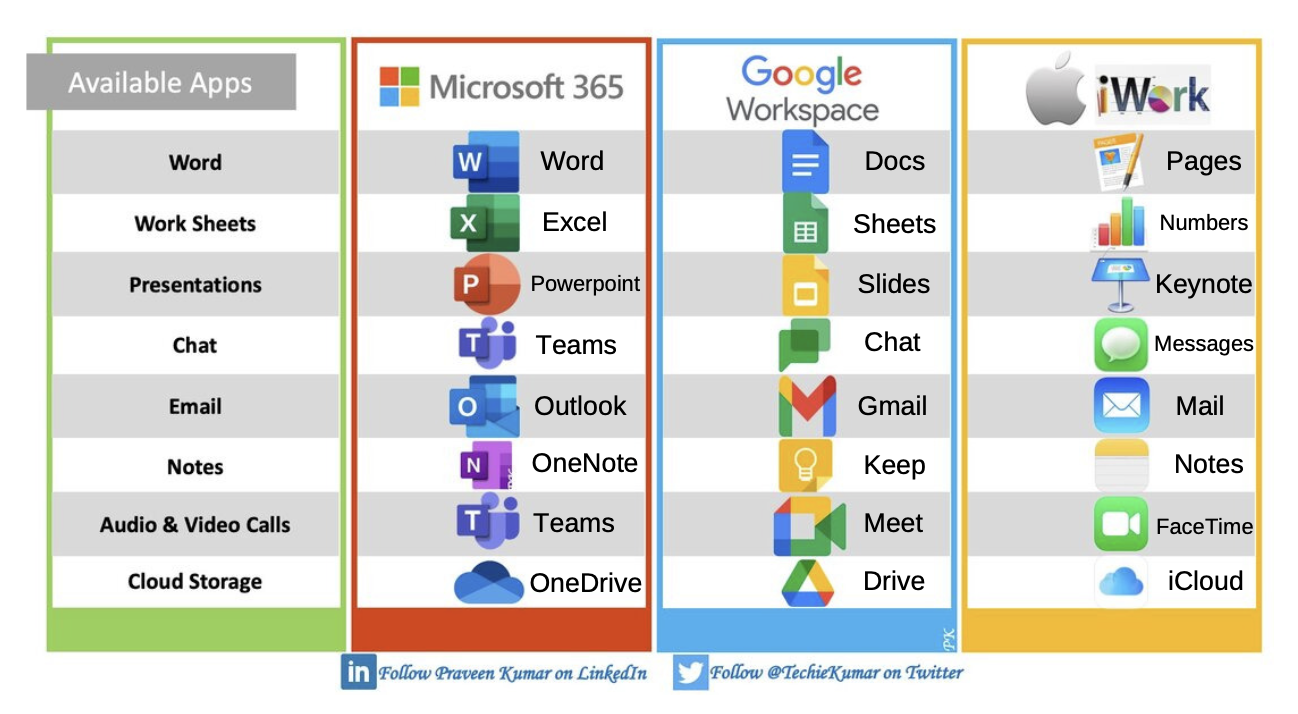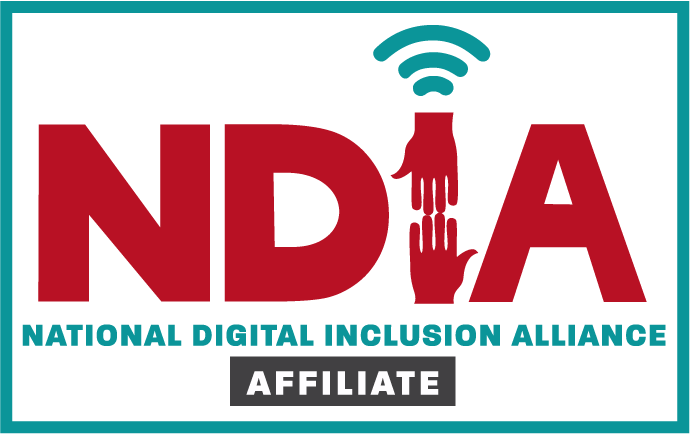Introduction to Chromebooks |
|
|
|
|
Creating a Google account
|
|
To operate a Chromebook, users will need a Google or Gmail account. This tutorial from GCFLearnFree takes participants through the steps to create a new Google account.
|
|
CONTINUE Differences between Microsoft, Google, and Apple
Microsoft, Google, and Apple all offer different productivity applications ("apps"), each with their own strengths and weaknesses. The Microsoft Office apps include Word, Excel, PowerPoint, Outlook, and other programs. They are widely used in business and educational settings, and are known for their comprehensive set of features and versatility. Office is available as a one-time purchase or as a subscription service, and can be installed on Windows and Mac computers. Google Workspace (previously known as G Suite) is a cloud-based suite of applications that includes Gmail, Google Drive, Google Docs, Google Sheets, Google Slides, and other programs. It is designed for collaboration and communication, and all of the applications can be accessed from any device with an internet connection. Apple iWork is a suite of productivity applications that includes Pages, Numbers, and Keynote. It is designed specifically for Apple devices, such as the Mac, iPad, and iPhone, and integrates well with other Apple services like iCloud. iWork is available as a free download for all Apple devices, and is known for its user-friendly interface and ease of use. In this class, we will use the Microsoft Office apps, but you may need to use other apps in the future. This chart (from Praveen Kumar) shows the equivalent apps for Microsoft, Google, and Apple. Setting up a Chromebook
This 13-minute video tutorial covers hardware components, charging and initial set up, connecting to the internet, and initial set up questions. CONTINUE A Gmail Tutorial for Beginners
This 11-minute video lesson reviews sending and customizing emails.
Installing Gmail on an Android phone
Step-by-step directions demonstrate how to install and access Gmail on Android phones.
Installing Gmail on an iPhone
Step-by-step directions demonstrate how to install and access Gmail on iPhones.
CONTINUE Transfer personal photos from a smartphone to a Chromebook
Using Google Photos to transfer pictures from a smartphone to a Chromebook.
How to set up a profile picture
Participants can follow step-by-step written instructions OR watch a video from TechBoomers to create a profile picture for their account. Allow participants to practice changing their profile picture.
Syncing contacts from smartphone
Participants can use written instructions or video tutorial to transfer contacts from their phone to their Chromebook.
Learning Chromebook Shortcuts
This handout teaches users all the shortcuts available from their keyboard. For example, Ctrl+C copies text, and Ctrl+V pastes it. Ctrl+B makes text bold. Ctrl+the plus sign (+) enlarges the screen.
|
TGH Programs |